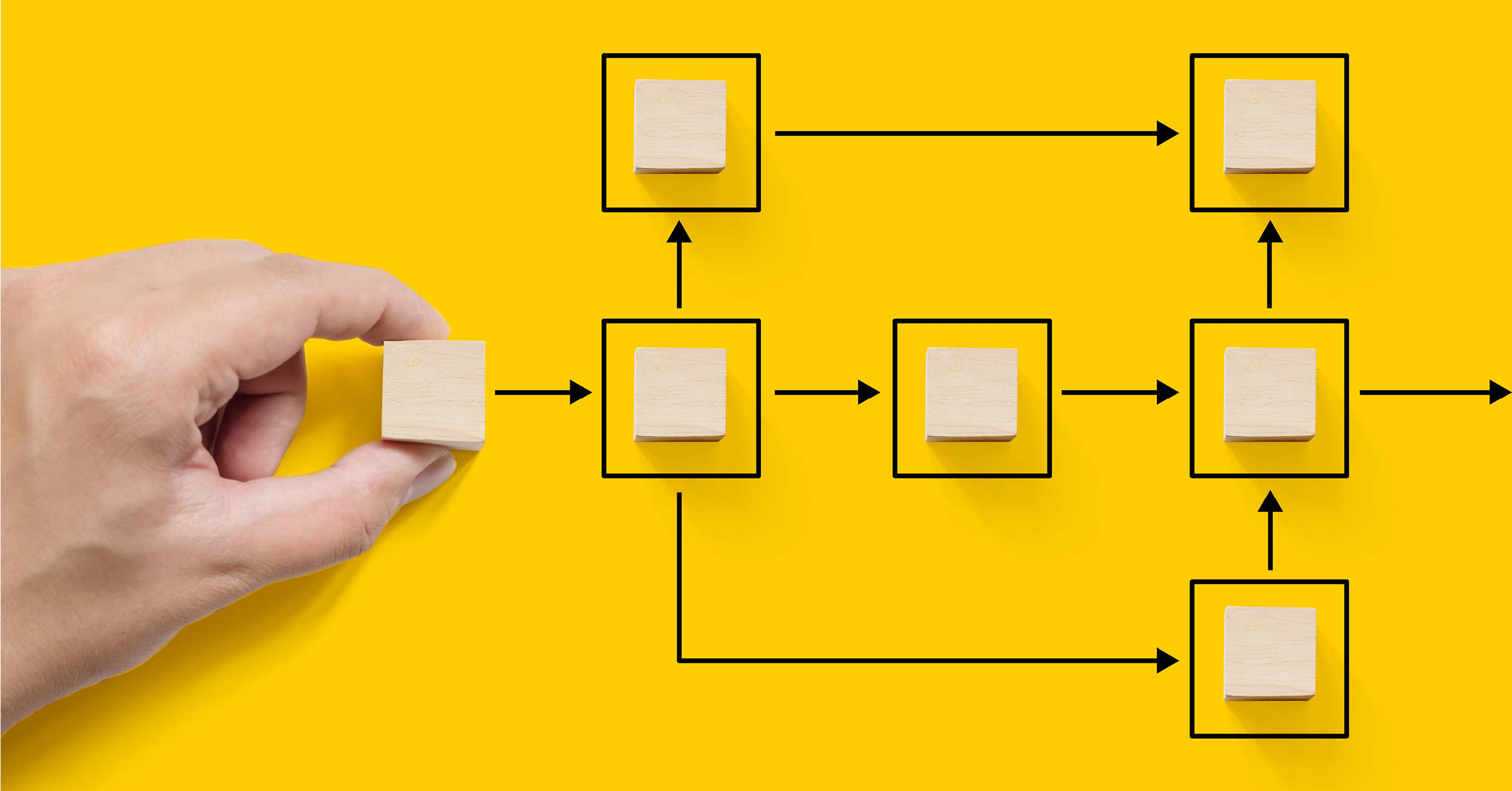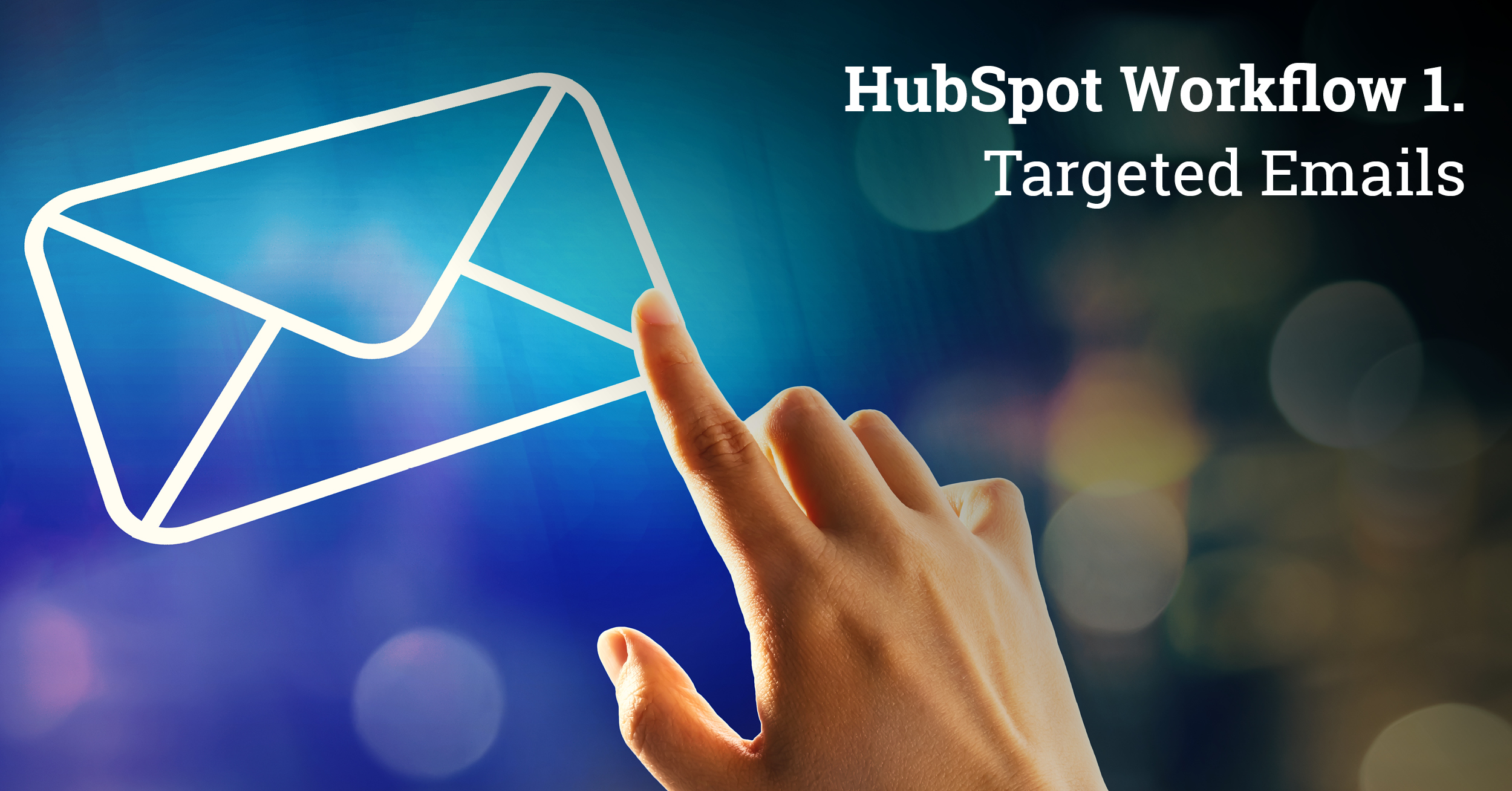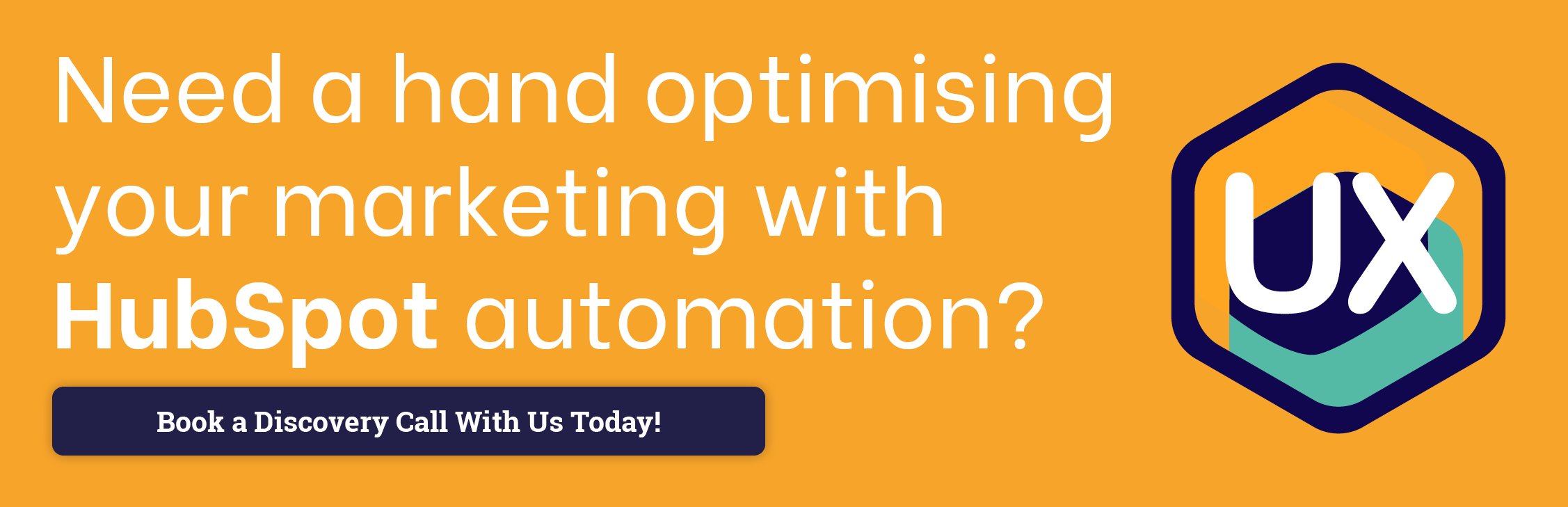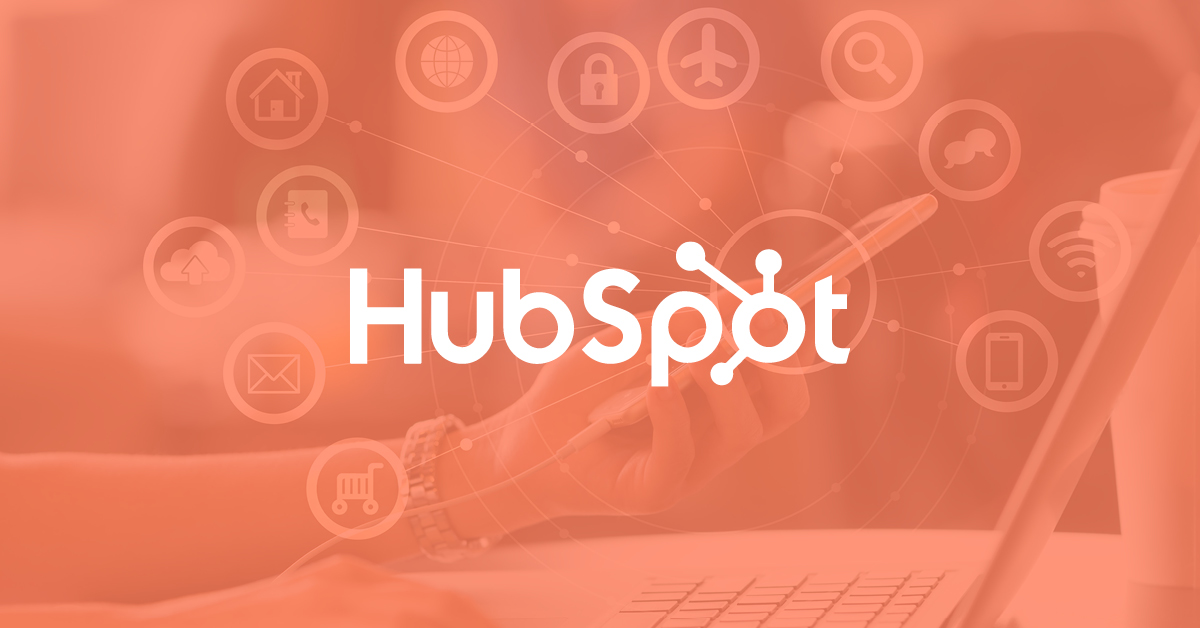Marketing Automation: Introduction to HubSpot Workflows
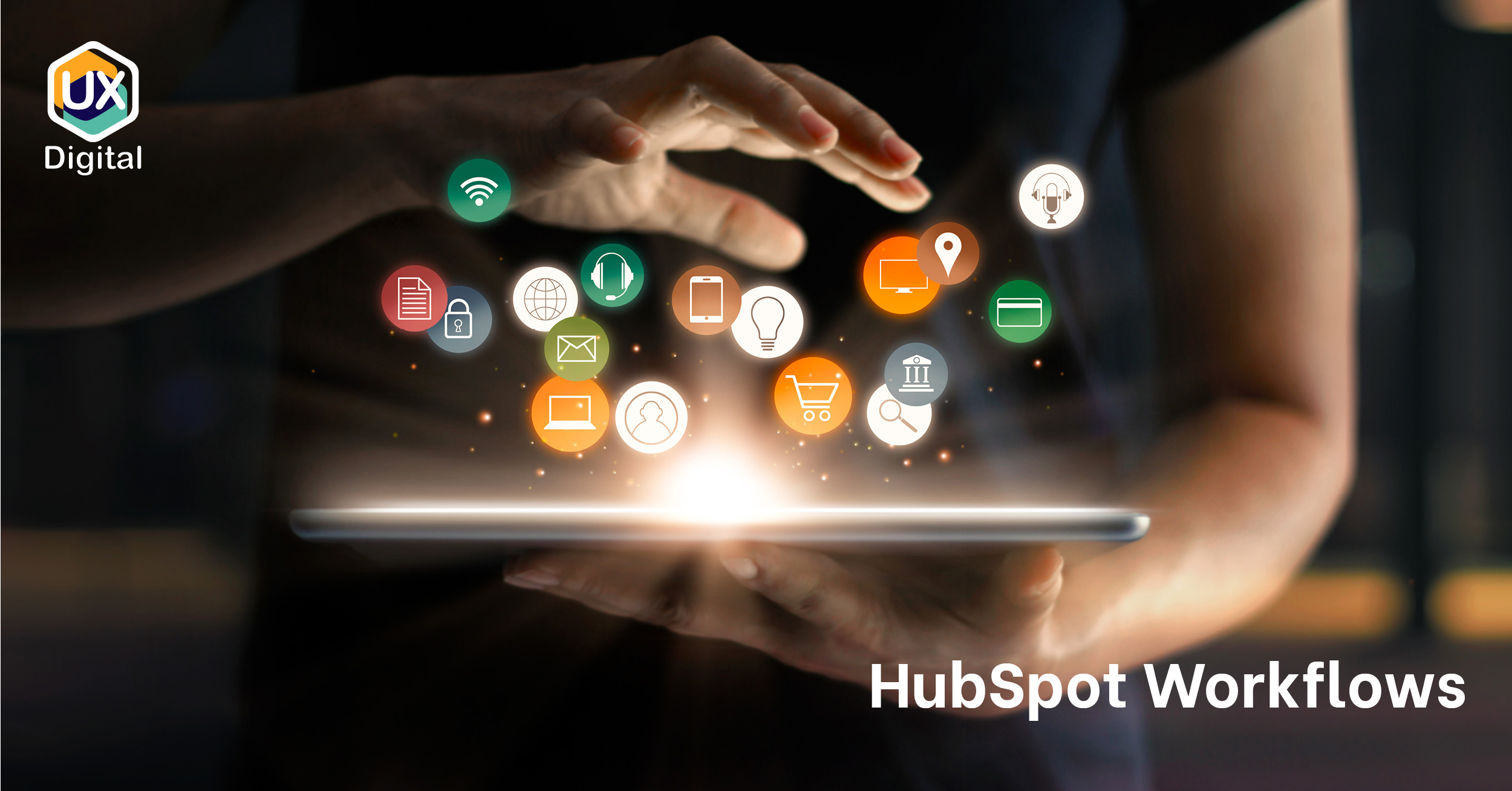
What is Marketing Automation?
Marketing Automation is all about software that allows marketing departments and organisations to automate repetitive tasks such as email marketing, social media posting and ad campaigns. Automating these repetitive tasks ultimately saves time and resources by improving your marketing ROI.
Is your business in the Hospitality Sector? We think this blog will be useful:
‘Why Aren’t More Hospitality Venues Using Marketing Automation?’
Marketing teams can specify criteria, goals, tasks and processes that are then interpreted, stored and executed by software thereby increasing efficiency and reducing human error.
Marketing automation is especially effective when used in conjunction with the inbound marketing methodology.
Marketing automation platforms are usually hosted or web-based platforms to encourage collaboration and remove the need for software installation.
Working at its best, marketing automation should:
- Nurture prospects with personalised content
- Put prospects and customers at the centre of all your marketing efforts
- Reduce friction in your marketing processes
- Convert prospects into delighted brand ambassadors
HubSpot Automation
One of the most powerful and effective automation platforms available today is HubSpot. At UX-Digital we use HubSpot for our own marketing efforts as well as our clients meaning we are experienced in getting the most out of HubSpot’s fantastic automation tools. In this blog, we will be focusing on getting started with the powerful workflow tool.
Click here to learn more about our HubSpot Services
Introduction to HubSpot Workflows
Workflows can be a little daunting when you’re first starting out. What should I include? Am I sharing the right information? Am I sending the right content to the right audience? All these questions and then there's the if/then branches to boggle the mind.
In reality, workflows are a powerful tool in your marketing arsenal, when they are used correctly they save time, streamline lead nurturing and provide a pipeline of quality leads.
Workflows are available with HubSpot Professional and Enterprise tiers, these flows can automate repetitive tasks not only across marketing but also sales and customer service too. Using workflows can make your processes more efficient and consistent.
Only just getting started with HubSpot’s free tools? This blog might be more useful:
‘How To Get The Most Out Of HubSpot's Free Marketing & Sales Packages’
Professional and Enterprise tiers allow you to create contact, company and deal based workflows across the marketing, sales and service hubs however the enterprise tier gives additional workflow options including ticket, quote and conversation depending on the Hub.
HubSpot workflows give the option to ‘start from scratch’ or there is now a range of template options, perfect to help out first-time users or if you are limited on time.
Our handy guide (which is also available to download) is the perfect place to get started on your bespoke workflow journey with useful tips and 3 detailed workflow diagrams increasing in complexity.
Don’t have time to read the full blog now?
Download the UX-Digital Guide to HubSpot Workflows here
Once you’re comfortable with our starter flows, you can easily experiment with more complex marketing automation or apply similar flows to Sales and Service processes. But before we delve in, here is a quick explanation of the key features of the HubSpot Workflow tool.
Workflow Enrolment Triggers
The enrolment triggers for your workflows define a set of criteria that must be met for automatic enrolment, if records are to be added manually to workflows, enrolment triggers can be left blank. As standard records that meet the enrolment criteria will only be added once however re-enrolment can be activated.
Workflow Goals
Workflow goals are the ultimate objective of each of your contact-based workflows. When an enrolled contact meets the goal criteria you have set, they are automatically unenrolled from the workflow before the next action is executed.
Examples of common workflow goals are, contacts changing to a new lifecycle stage, contacts carrying out an action that demonstrates engagement or contacts reaching a defined number of interactions.
When setting up your workflow goal be aware that new enrollments will be immediately checked against the goal criteria, if they meet the criteria they will not be enrolled and will therefore not count towards the goal conversion rate.
When an active contact meets the goal criteria they will be unenrolled, you can view active contacts who have met the goal and been unenrolled via the workflow changes tab. Only contacts sent a marketing email in your workflow will count towards the workflows goal conversion rate.
Workflow Suppression List
The suppression list is used to prevent contacts you do not wish to enrol from being auto-enrolled into your workflow. Suppression lists might include competitors, existing customers or employees. Suppression lists can be used instead of goals where the workflow does not include a marketing email.
Workflow Actions
Workflow actions are simple and easy to set up and include creating tasks, sending emails, internal communications and so on. The actions available to you will depend on your HubSpot Hub and Tier.
Workflow Settings
Here you can review your workflow and choose to enrol any records that currently meet the criteria or only enrol future records that meet the criteria. Connections and enrolment options can also be customised here and once turned on, workflow history allows you to monitor the records that are enrolled.
Automated Emails
HubSpot includes tools to create fantastic marketing emails including your brand and trackable calls to action. These emails can be automated ready to be used in workflows and emails can be generated based on chosen templates to notify subscribers of new blog posts and website content.
Calls To Action
HubSpot has a Call to Action tool allowing you to build enticing buttons that are fully trackable across your web pages and landing pages. Workflows can trigger actions based on a contact clicking one of your calls to action.
Contact Properties
The properties you define across your contact list can be used to segment contacts, for example, based on their location, age, job role and so on. There are standard contact properties such as name and email address or you can create custom contact properties specific to your business.
Contact properties can be used to define the audience you wish to enrol into your workflows and can trigger actions when they change or update. Workflows can be contact, company, deal, ticket, quote, conversation or feedback based (Hub dependant) however we are focusing on contact properties to get started.
Contact Based Workflow Examples
Workflow 1: Targeted Emails
Simple automation to target specific contact properties within your contact list using an email sequence highlighting relevant and unique content. This is an awareness level flow to begin warming up your leads.
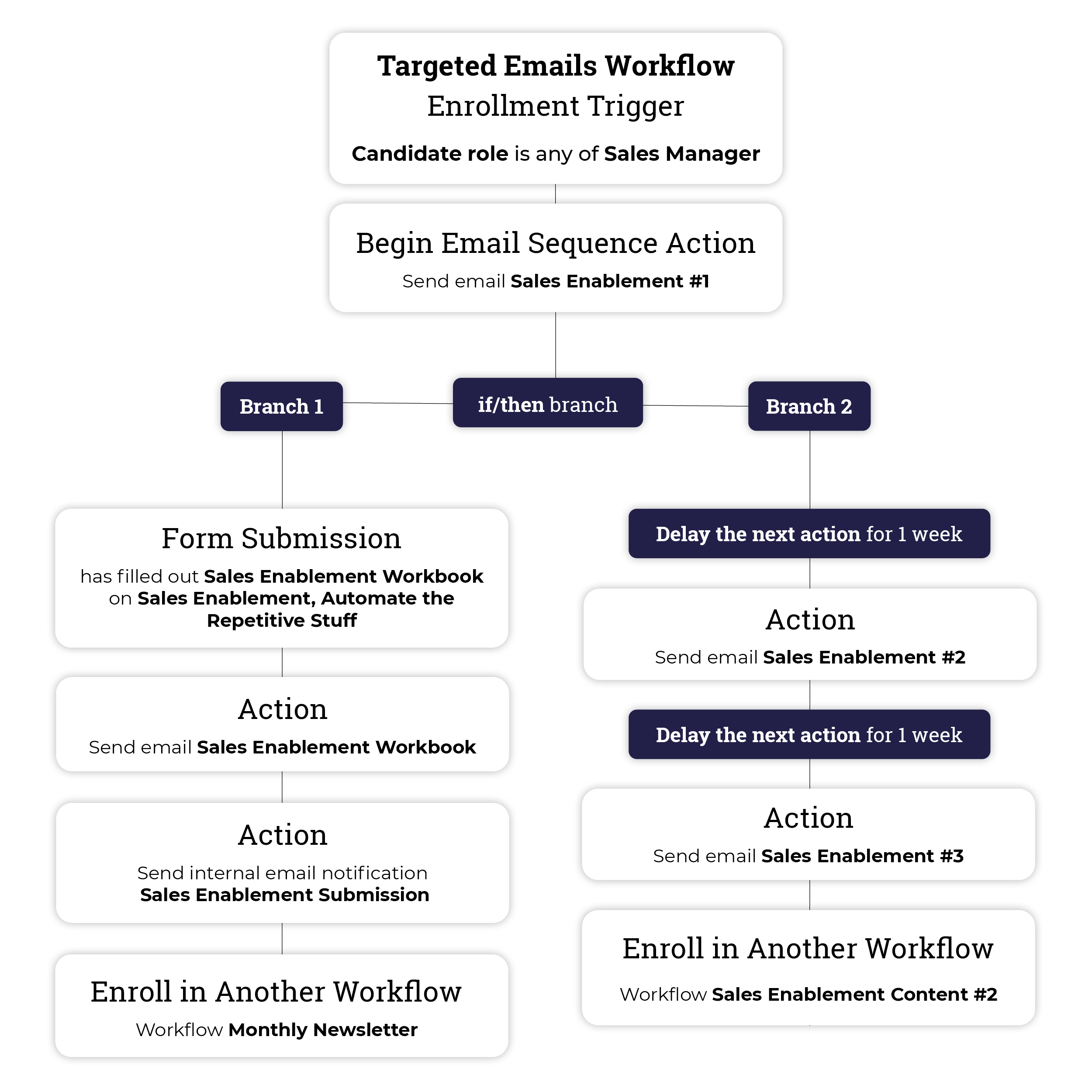
- In this example the workflow targets the job role ‘Sales Manager’ this simple workflow can be used to target any job role or contact property you choose.
- As an awareness stage sequence, this is a good opportunity to demonstrate how your products and services solve lead pain points as well as providing an exclusive introductory offer.
- Automated emails are used for workflows so you can craft beautiful emails packed full of useful content.
- Adding delays makes sure you’re not bombarding leads with too many emails, a soft approach will reduce unsubscribe numbers.
- Your automated emails can be created in a sequence so you can drip feed quality content that is useful to the leads you are targeting.
- Using new language across your email sequence and delays can repurpose content and optimise for a specific conversion.
- You can use if/then branches to create different workflow sequences depending on specific criteria for example form submissions, page visits and call to action clicks.
- Once your sequence is complete the workflow can auto-enrol leads into another workflow to continue nurturing based on specific criteria for example a form submission or page visit.
Workflow 2: Cold Lead Re-Engagement

If you have a lot of contacts in your database who have gone cold, you are in fact wasting a lot of time and money just to keep them sitting there. This simple workflow is designed to warm up cold leads with a slightly different tact than the traditional cold-contact re-engagement. Instead of sending blogs and premium content to try and get contacts to interact, this workflow creates links enticing contacts to click and engage instead of just filling in forms. The workflow also changes how it operates based on the engagement of the contact.
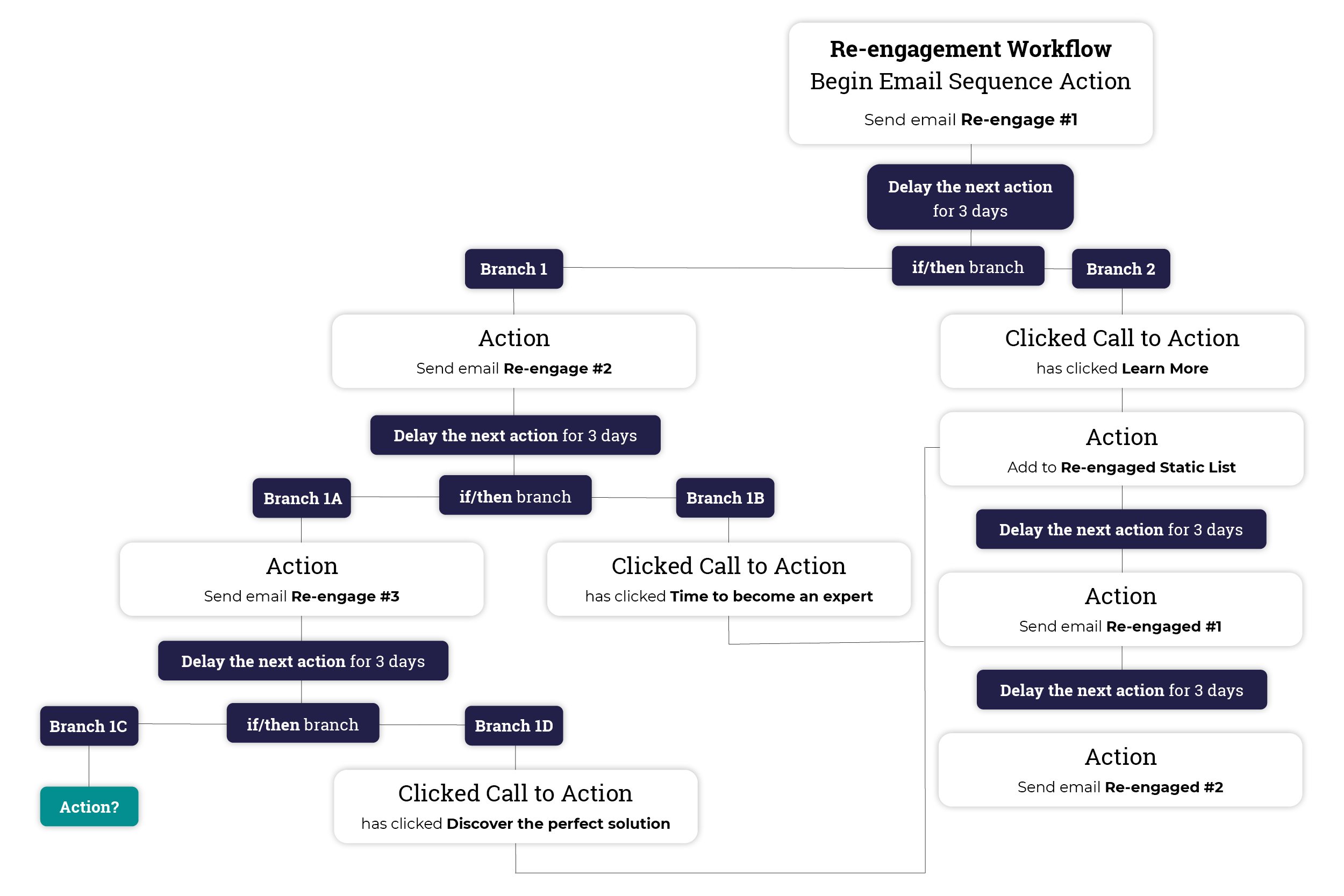
- Using a static list allows you to keep track of which contacts warmed up and then retarget them. Contacts that are not entered into the list should not be contacted with frequency because they will not engage and hurt your sender score.
- If/then branches cannot be linked, this diagram visualises the flow but branch 1B and 1D would be followed by a replicated version of the Static List branch (Branch 2) from ‘Add to Static List’ Action.
- Branch 1C can continue to offer opportunities to re-engage (frequency of contact should reduce) or auto-enrol into another workflow or even enter another static list to gather the unengaged contacts together.
Workflow 3: Event Promotion

Whether it’s physical events like trade shows and conferences or virtual events like live webinars, Q&A’s or streams, it makes sense to utilise automation to get the most out of the exposure and engagements events can produce.
You can create hype around the event, highlight how your business is involved, ask visitors to sign up for consultation slots, webinar slots, demos etc. promote future events and finally follow up with useful content and segment event contacts for future marketing campaigns, event promotion, content etc.
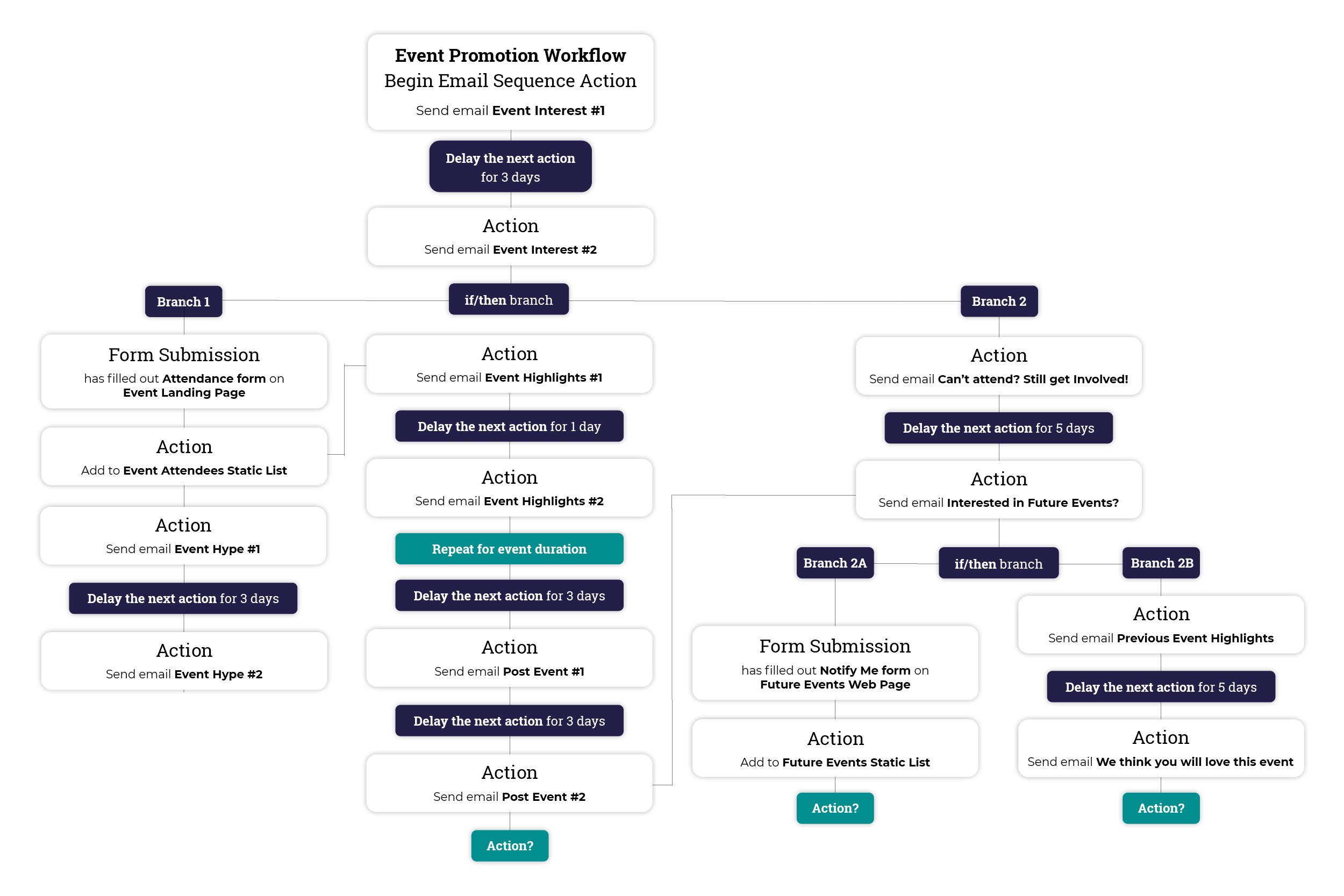
- Don’t send too many emails about your event to your full contact list, instead segment the contacts who will be attending using a registration form. Highlight future events but don’t overdo it, irrelevant emails mean low opens and high unsubscribes.
- Send daily must-see, event highlights and notifications to your attendee list to keep them engaged.
- Don’t forget to follow the event with a post email sequence to take advantage of high engagement. Use event highlights to promote future events and create a list of contacts interested in upcoming events, this will be your starting point for future event marketing.
- Remember If/then branches cannot be linked, anywhere our diagram shows a link between branches is a visualisation of the flow, when building you would need to replicate the linked columns.
- ‘Action?’ offers the opportunity to continue email sequences or auto-enrol into other workflows depending on your goal.